| No Operation |
Just Assign |
| Case |
To Lower Case |
| Case |
To Upper Case |
| Case |
To Word Capitalized |
| Convert |
HTML To Plain Text (see: HTML Parsing Notes) |
| Convert |
HTML To XML (converts HTML to well-formed XML) (see: HTML Parsing Notes) |
| Convert |
HTML To JSON |
| Convert |
HTML To Markdown |
| Convert |
JSON To HTML (converts Json text into a formatted HTML table) |
| Convert |
JSON To CSV (converts Json or Json Array into CSV text) |
| Convert |
JSON To XML |
| Convert |
HTML CSS To Inline Style Attributes |
| Convert |
Markdown To HTML (see: Markdown Notes) |
| Convert |
CSV To HTML Table |
| Convert |
CSV To JSON Array |
| Convert |
CSV To Markdown Table |
| Convert |
Plain Text To HTML |
| Convert |
Reformat Json (reformat, tidy & reindent Json text). (see: Json Notes) |
| Convert |
XML To JSON |
| Date |
Add Days To (if the existing value is a date then adds the days specified in the value to the existing date) |
| Date |
Subtract Days From (if the existing value is a date then subtracts the days specified in the value ) |
| Date |
Day Number Only (if the existing value is a datetime then returns the day part) |
| Date |
Day Of Week Name Only (if the existing value is a datetime then returns the day name, 'Mon,Tues' etc) |
| Date |
Day Of Week Number Only (0=Sunday, 1=Monday etc) |
| Date |
Hours Only (if the existing value is a datetime then returns the hours part) |
| Date |
Minutes Only (f the existing value is a datetime then returns the minutes part) |
| Date |
Month Name Only (if the existing value is a datetime then returns the month name) |
| Date |
Month Number Only (if the existing value is a datetime then returns the month number) |
| Date |
Seconds Only (if the existing value is a datetime then returns the seconds part) |
| Date |
Time Only (if the existing value is a datetime then returns the time part only in hh:mm:ss format) |
| Date |
Week Number Only (if the existing value is a datetime then returns the ISO8601 week number) |
| Date |
Year Only (if the existing value is a datetime then returns the year number) |
| Extract |
Alias From Email Address (eg: 'test' from 'test@mydomain.com') |
| Extract |
Name From Email Address (eg: 'Test Name' from "Test Name" <test@mydomain.com>) |
| Extract |
Domain From Email Address (eg: 'mydomain.com' from 'test@mydomain.com') |
| Extract |
All Email Addresses (returns comma separated list) |
| Extract |
All URLs (returns comma separated list) |
| Extract |
Concepts |
| Extract |
Directory Name Only From Path & Filename (eg: 'C:\Documents' from 'C:\Documents\mydocument.pdf') |
| Extract |
Filename Only From Path & Filename (eg: 'mydocument.pdf' from 'C:\Documents\mydocument.pdf') |
| Extract |
File Extension From Filename (eg 'pdf' from 'mydocument.pdf') |
| Extract |
Filename Without Extension (eg 'mydocument' from 'mydocument.pdf') |
| Extract |
First Email Address Only |
| Extract |
First Line |
| Extract |
First Phone Number (finds and extracts the first valid phone number in any text) |
| Extract |
First Sentence |
| Extract |
First URL |
| Extract |
First Word |
| Extract |
Last Word |
| Extract |
Header Value (extracts a header value from the incoming message headers - set the value to the header name) |
| Extract |
Keywords (returns comma separated list of words with common words removed) |
| Extract |
Summarized Text |
| Mask |
Mask Credit Card Numbers (replaces any credit card numbers with ***) |
| Mask |
Mask Profanities (replaces any profanity words with ***) |
| Numeric |
Add To (adds the value specified to the current value of the variable) |
| Numeric |
Decrement (subtracts 1 from the current value of the variable) |
| Numeric |
Get Length |
| Numeric |
Get Word Count |
| Numeric |
Get Lines Count (excluding blank lines) |
| Numeric |
Get Numeric Value (converts text containing a number to the number only) |
| Numeric |
Increment (adds 1 to the current value of the variable) |
| Numeric |
Subtract From (subtracts the value specified from current value of the variable) |
| Numeric |
Hex Convert Decimal To Hex |
| Numeric |
Hex Convert Hex To Decimal |
| String |
Add Space Character To End |
| Create |
Global Unique Identifier (Guid - In hex or decimal format) |
| Create |
ObjectId (MongoDB style unique string) |
| String |
Normalize Whitespace (normalizes unicode word and line separators to standard space and line feed characters) |
| String |
Normalize Line Endings (Cr+Lf) |
| String |
Normalize Line Endings (LF Only) |
| String |
Normalize Words (normalizes common English contractions (eg: 'what's' to 'what is') and common abbreviations (eg: hi to hello, Nov to November, ur to your, bday to birthday, 2day to today, plz to please, thx to thanks etc.)) |
| String |
Prepend |
| String |
Remove All Whitespace (all spaces and control characters are removed) |
| String |
Remove Invalid Filename Characters |
| String |
Sort Lines Ascending |
| String |
Sort Lines Descending |
| String |
Dedup Lines (removes duplicate lines, case insensitive ) |
| Transform |
Base 64 Decode |
| Transform |
Base 64 Encode |
| Transform |
Compress (compresses the value to Base64 encoded text) |
| Transform |
Create MD5 Hash (Hex Encoded) |
| Transform |
Create MD5 Hash (URL Encoded) |
| Transform |
Decompress (decompresses the Base64 encoded value) |
| Transform |
Decrypt (decrypts the Base64 encoded value) |
| Transform |
Encrypt (encrypts the value to Base64 encoded text) |
| Transform |
HTML Entity Decode |
| Transform |
HTML Entity Encode |
| Transform |
Quoted Printable Decode |
| Transform |
Quoted Printable Encode |
| Transform |
SHA256 Hash (Base64 Encoded) |
| Transform |
SHA256 Hash (Url Encoded) |
| Transform |
SHA512 Hash (Base64 Encoded) |
| Transform |
SHA512 Hash (Url Encoded) |
| Transform |
URL Decode |
| Transform |
URL Encode |
| Transform |
JSON Escape (escapes json reserved characters) |
| Trim |
Trim (removes all whitespace, tab, CR and LF characters from the beginning and end of the text only) |
| Trim |
All Whitespace (replaces all whitespace, tab, CR, and LF characters with space characters, and removes extra space's so there are no occurrences of more than one space in a row) |
| Trim |
Blanks (replaces all whitespace, tab, CR and LF characters with spaces characters and trims) |
| Trim |
First And Last Characters (removes the first and last character) |
| Trim |
Blank Lines (All) (removes all blank lines in the text) |
| Trim |
Blank Lines (Repeating Only) (removes repeated blank lines, so the text only contains single blank lines) |
 Popular Workflows
Popular Workflows
 AI Workflows
AI Workflows