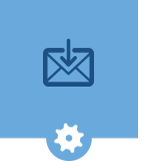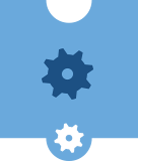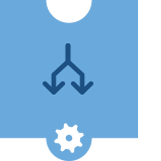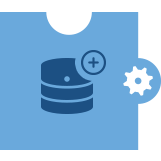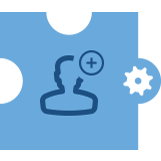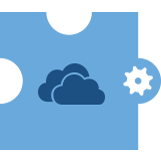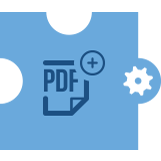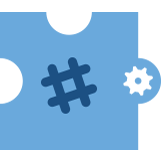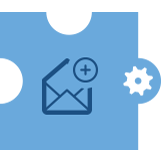For AI-powered features, ThinkAutomation can use either OpenAI's ChatGPT, Azure OpenAI, x-Grok or Parker Software's OptimaGPT - an on-premises or private cloud-hosted AI server. OptimaGPT offers localized AI processing, ideal for companies needing to avoid external data transfer due to privacy regulations. OptimaGPT allows organizations in regulated sectors to deploy AI securely while meeting data protection and compliance needs.
You can include requests to ChatGPT, Azure OpenAI, Grok or OptimaGPT in your automation workflow and then act on the response.
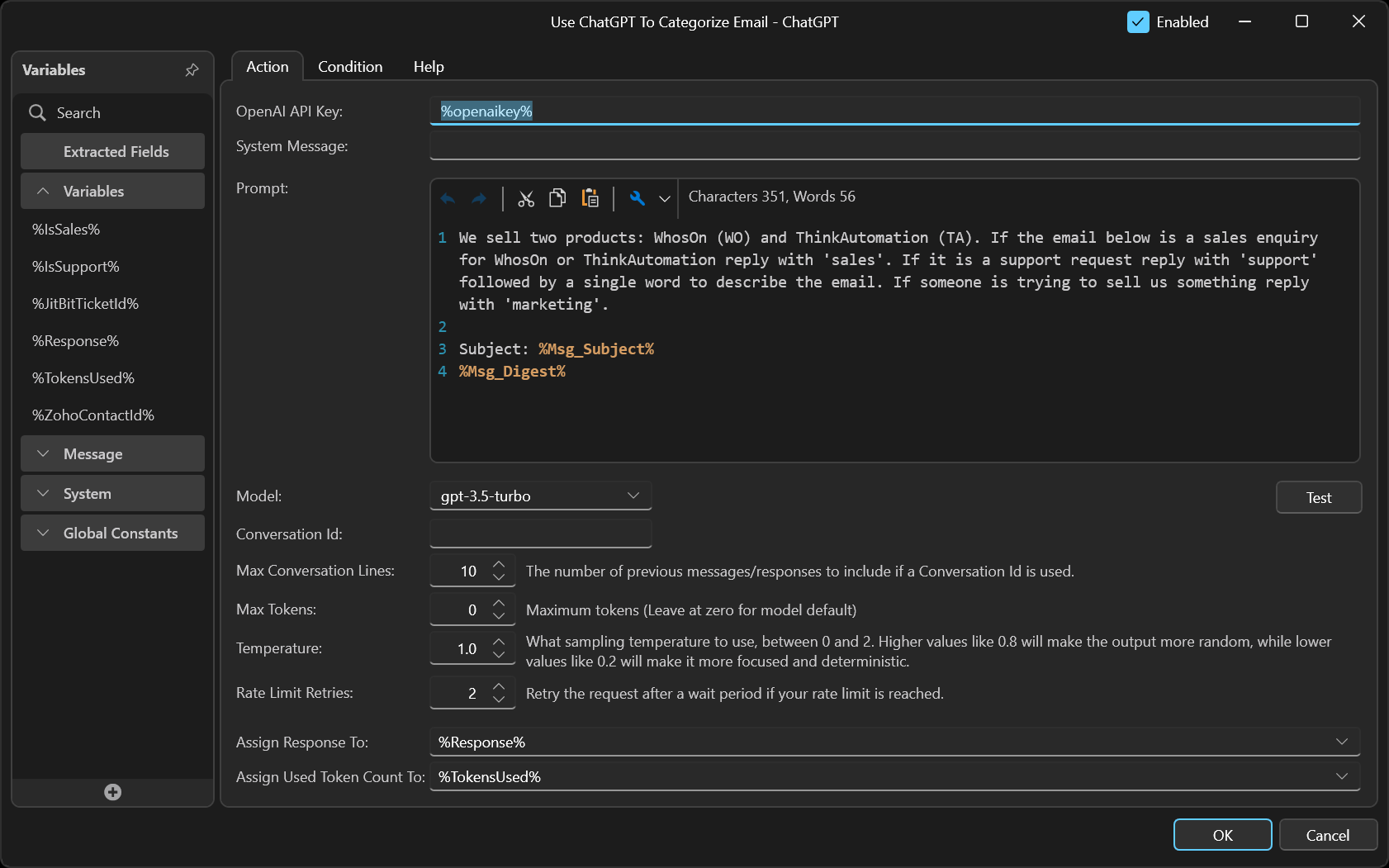
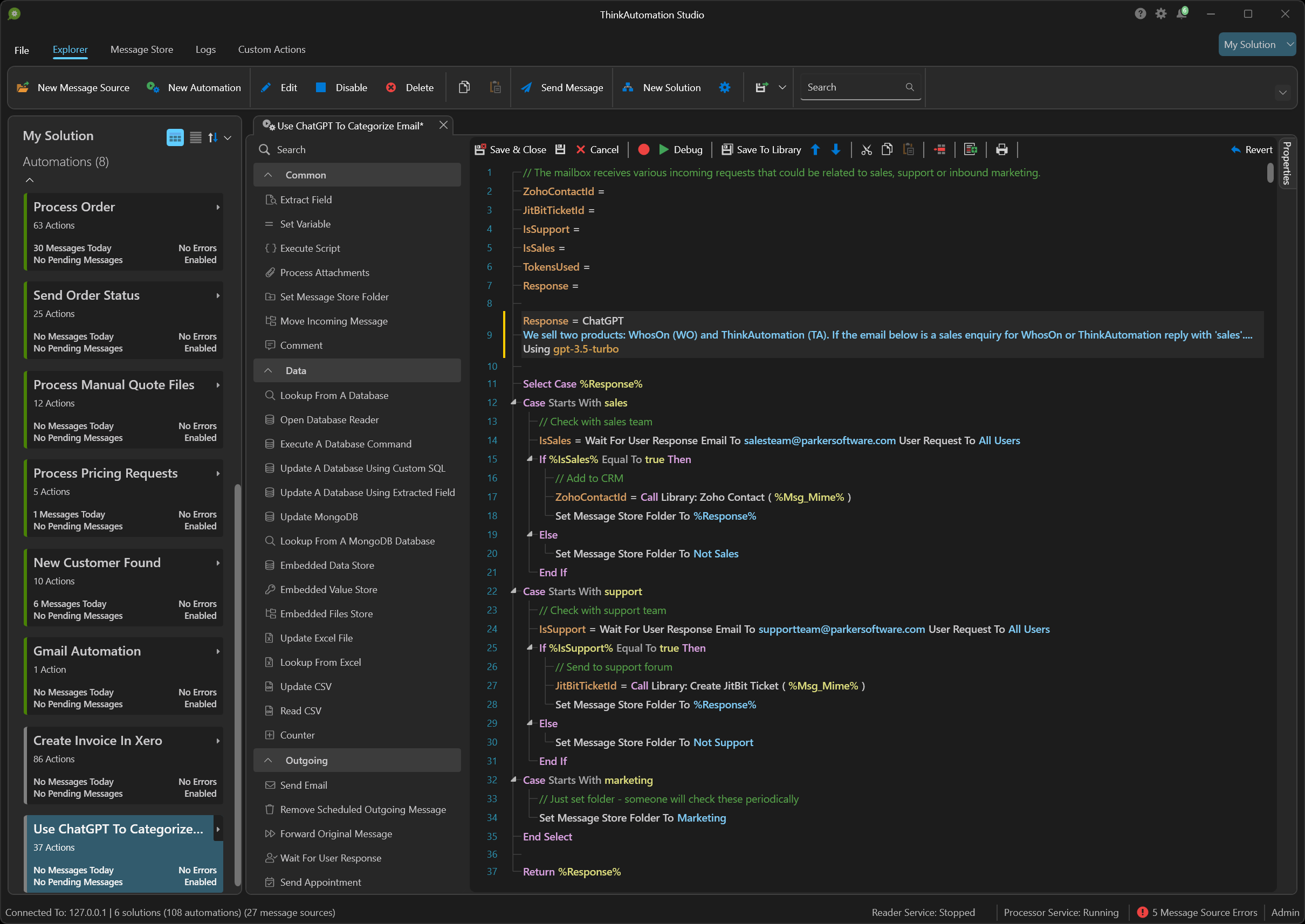
See Also: AI Automation Action
In this example automation we receive various incoming emails into a mailbox. Some will be genuine sales enquiries, some will be product support requests and some will be marketing emails. We need to categorize these so they can be dealt with by the correct team.
First, we send a prompt to the AI with a summary of the email text. We ask the AI to tell us if the text is 'sales', 'support' or 'marketing'. We give some additional information to help the AI make the choice. The AI is able to classify text using one of the standard models.
Based on the response from the AI we request confirmation from a user. ThinkAutomation sends a validation request to a user and waits for the response.
If the email is a genuine sales enquiry then we update our CRM system which also sends a notification to the sales team. If the email is a genuine support request we then create a support ticket. If it's a marketing email we simply move the email to a different folder.
ThinkAutomation handles the incoming message queuing and automatically handles any rate limit responses from the AI provider.